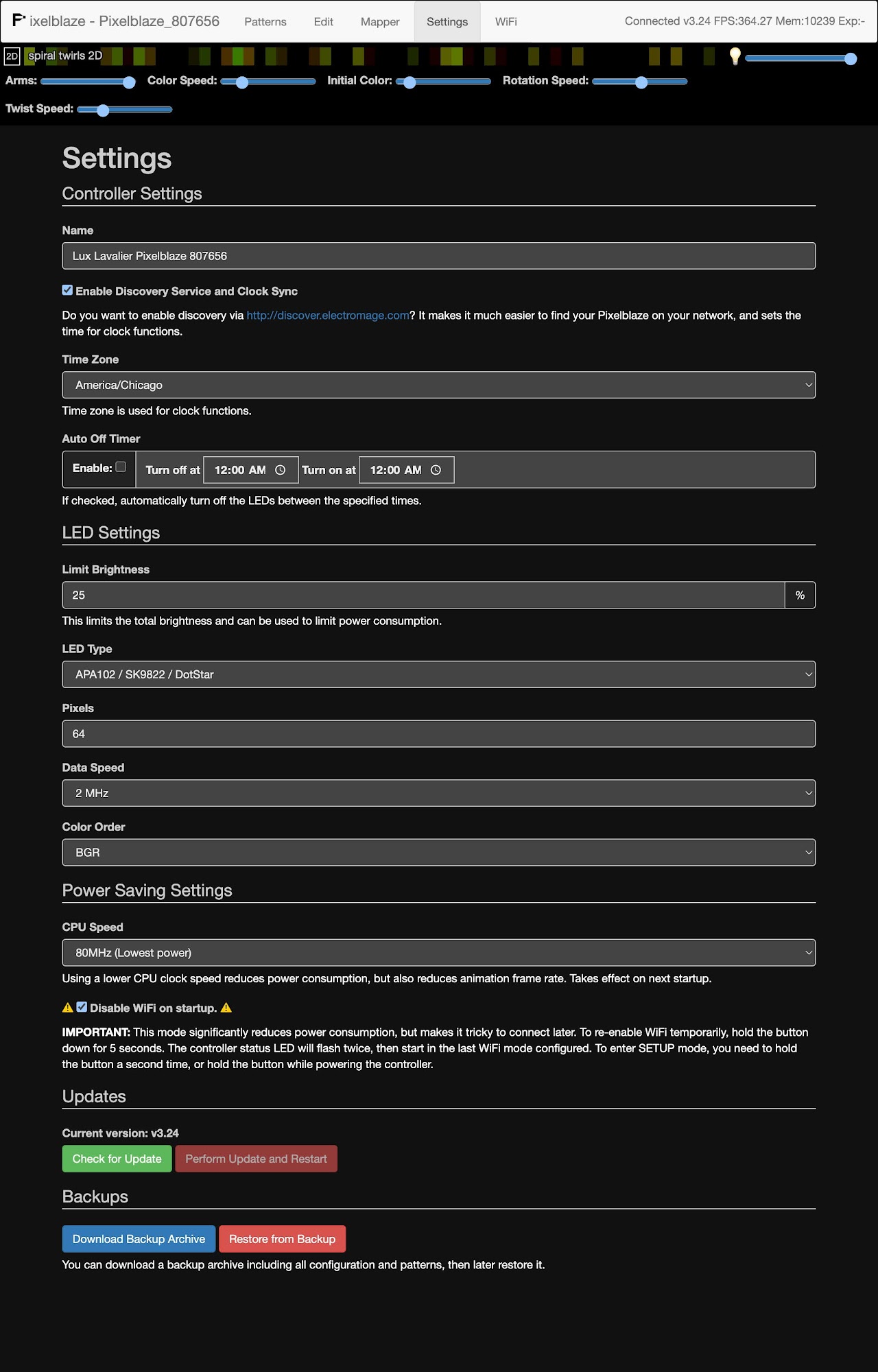After you’ve gotten your Lux Lavalier connected to a wi-fi network, there are a few settings you should check and be aware of.
Open your Lux Lavalier’s web app and click on the Settings tab.
We won’t go over every setting on this page, just the ones that are important for the use of your Lux Lavalier.
- Name: you can give your Lux Lavalier a unique name to differentiate it from others. This is especially useful if you have multiple Lux Lavaliers and/or Pixelblaze controllers on the same network.
- LED Settings
- Limit Brightness: Warning! we recommend you keep this at or below 25%! It is possible for high brightnesses and patterns that use a lot of white or desaturated colors to draw a lot of power, reducing the battery run time, and potentially causing high temperatures.
These settings should always be set to the following values to match the type and quantity of LEDs in your Lux Lavalier:
- LED Type: APA102 / SK9822 / DotStar
- Pixels: 64
- Data Speed: 2 MHz
- Color Order: BGR
These settings should be set to the following values to increase the battery life in your Lux Lavalier, allowing it to be used for longer periods of time without recharging the battery:
- CPU Speed: 80MHz (Lowest power)
-
Disable WiFi on startup: keep this checked.
If you need to connect to your Lux Lavalier to change patterns or settings, press and hold the button on the back for 5 seconds. The status LED on the back will flash twice, and wi-fi will now enabled until power is disconnected. Once you’re done making changes, disconnect power for a moment, then reconnect it to turn wi-fi off and conserve battery power.